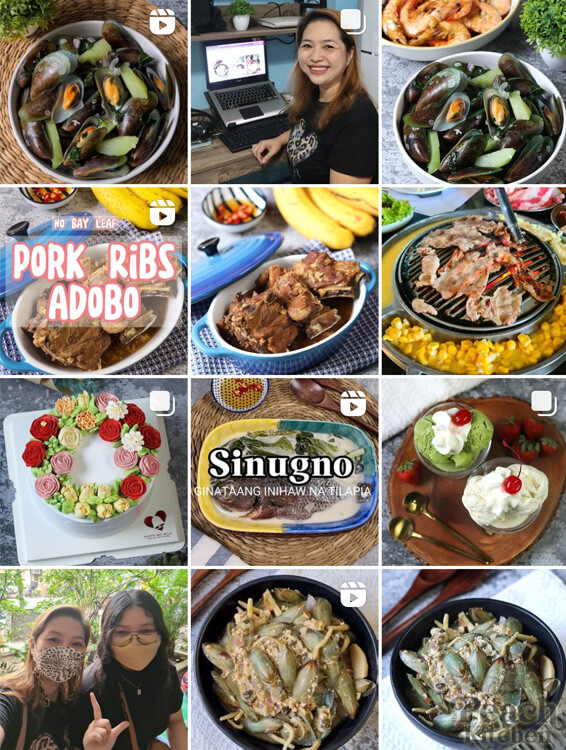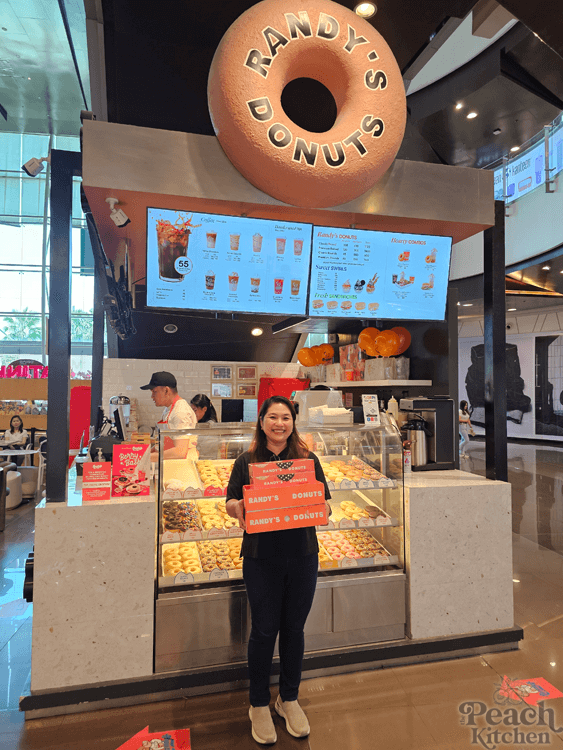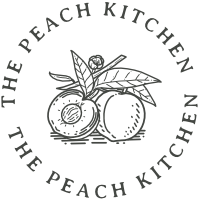Most people focus on their Instagram feed, stories and reels, but not so much on their Instagram highlights. Well, Instagram highlights are also a great recipe for Instagram marketing. If you’re particular about creating a wonderful first impression, you should never sleep on your highlights.
Highlights are an excellent way to showcase your content on Instagram, especially for visitors trying to figure out what your account is about.
Also, because of how you can preserve and categorize your important story content with this feature, your profile will look more aesthetically pleasing and interesting. You also have the options for AI picture creator to be added.
The highlight feature is very easy to use, so you don’t have to be an expert or a cool Instagram influencer to use them.
In this article, we’ll walk you through the fundamentals of Instagram highlights, and how to use them to add a little oomph! to your Instagram account.
What Are Instagram Highlights?
.jpg)
Instagram Highlights are primarily the Instagram stories you decide to keep on your profile after the usual 24-hour duration. When you add a story to your Highlights, it will remain on your profile for anyone to see. It is often used by users to keep their most successful or important stories running on their profiles.
Highlights are embedded in pretty little circles on people’s profiles. And these circles are located just below the bio section of the Instagram profile
When you create a Highlight, you can view and control it like normal Instagram stories. However, you won’t see its list of viewers. After the story’s usual 24 hour run, the list of viewers in a highlighted post disappears and you’re only left with the views count. Also, there’s an official limit of 100 videos or photos for your Instagram highlights.
How to Use Instagram Highlight Feature
Generally, the Instagram highlights feature involves an easy approach, but it can be quite confusing to navigate for some users. For instance, most people find it difficult to add custom covers or remove highlights they no longer need on their profile.
To use this feature successfully, you will need to understand the basic features of Instagram highlights. From creating one and making it look aesthetically pleasing, to removing the ones you no longer need.
Below, we’ll walk you through some of its basic processes.
- Creating a Highlight on Instagram
You can either create a highlight from your archived stories or use one from your current stories. Creating highlights from your archive stories only works if you turn the archiving feature on. Not to worry, this feature is usually turned on by default.
If you have somehow switched off the archive feature, here’s how to turn it back on.
- On your profile page, click on the Menu icon in the top right-hand corner.
- Go to Settings > Privacy > Story.
- Scroll down then turn on the “Save story to archive” option.
After you put on the archiving function, you are now set to create your first Highlight. Here’s how to do it!
- First, open your Instagram story.
- Click on the Highlight icon.
- Go to the “Add to Highlights pop-up” and tap New.
- Enter the name for your highlight and edit the cover if you want. (Editing covers create a beautiful Instagram aesthetic. More on that later)
- Lastly, click on Add, and then Done.
If you want to create a new Instagram Highlight section, here‘s how.
- Head to the highlight section of n your profile page and click “New.”
- Look through the stories you want to include in a new Highlight and tap Next.
- Name your Highlight and edit its cover if need be.
- Finally, tap Add and Done.
- Adding New Stories to Your Highlights
If you want to keep adding new stories to a Highlight you already have, here’s how to do that:
- Open a Highlight.
- Click on “More” in the bottom right-hand corner.
- Tap Edit Highlight from the menu.
- Select Stories.
- Tap to mark the stories you want to add to the Highlight.
- Tap Done afterwards
And just like that, you’ve added to your new story!
- Deleting an Instagram Highlight
Sometimes, you can decide that some photos or videos have run their course on your Instagram story highlights and may not bring you engagement. Also, you may simply feel like cleaning up your Highlights because there’s too much content. In these situations, deleting these highlights is the only way to go.
Here’s how to remove a Highlight.
- Touch and hold the Highlight you want to delete.
- Select Delete Highlight > Delete from the menu.
- Then you’re done!
You can also delete only specific stories from your Instagram Highlight, instead of removing all of them. Here’s how:
- Open the Highlight and go to the story you want to remove.
- Click “More” from the bottom-right corner.
- Select “Remove”
- Tap Remove to confirm.
And that’s it! With this, you should be able to use Instagram’s basic highlight features and have no problem creating your Highlights.
But what is an Instagram highlight without a beautiful and interesting design? If you want to create a beautiful Instagram aesthetic, editing the covers of your highlights after creating good content is the way to go, and we’ll show you how below.
How To Create Beautiful Instagram Aesthetics Using Instagram Highlights
To create a beautiful Instagram appearance using the highlight feature, knowing just the basics isn’t enough. You should be able to edit your highlight covers and even add a custom cover to them.
While Instagram automatically picks a random cover image when you create an Instagram Highlight, this is not ideal. The picture Instagram picks may not be as pleasing as you’d like.
If you look at brands of influencers’ accounts, you’ll notice custom highlight covers on their profile. Some usually have their logos or use a mix of their brand colors to give their profile that extra appeal.
How did they do that? It’s simple. They used the custom Instagram Highlight settings to their fullest. Here’s how to achieve the same:
- Open the Instagram Highlight you wish to make changes to
- Click on the More button in the lower left-hand corner.
- Tap “Edit Highlight,” and then “Edit Cover.”
- You’ll see your current cover and a list of covers you can choose from below it. Click on the Image icon to the far left.
- Select a custom cover from your gallery and edit it.
- When you’ve finished creating your custom cover, tap Done.
That’s all there is to creating your custom cover. However, you would need to have prepared a Highlight cover beforehand and placed it on your phone’s gallery.
Making a new highlight with a custom cover merely involves creating the Highlight like you normally would. The only difference is that you use the Edit Cover button and the Image icon next to it, to open your phone’s gallery.
What Are Instagram Highlights Good For?
Instagram Highlights are the perfect tool to make your profile look exciting. By giving your followers personally curated stories to watch, you can make them feel connected to you or know you better. If you run an Instagram account for your business, highlights are truly indispensable. They are good for:
- Advertizing the categories of products you sell
- Featuring the different types of content you post
- Giving people quick access to information on products and services
- Keeping your Instagram profile organized and visually consistent
Bottom Line
Instagram continues to grow in terms of both its users and functionality. The app is dedicated to creating the best media ideas, and highlights are one of their best updates to the platform.
Although there are many ways to make your profile exciting and beautiful, Instagram highlights bring its own unique presence to the table. While experimenting with your Instagram profile, be sure to check out Instagram highlights as they bring the best out of your profile.